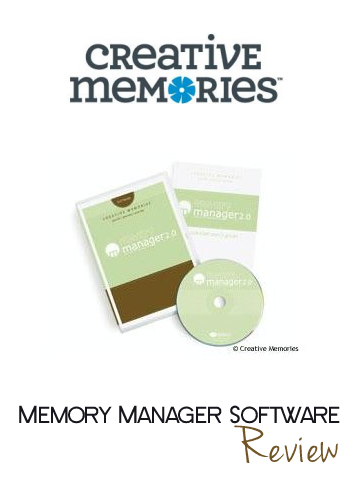 The memory manager provides a “vault” for your valuable photos. The software is similar to windows photo gallery, but can do much more. The software allows you to use the media library to import, organize, edit and share photos. It has a useful toolbar at the top for importing pictures, or other types of digital media, from a camera, scanner, phone or a file on your computer.
The memory manager provides a “vault” for your valuable photos. The software is similar to windows photo gallery, but can do much more. The software allows you to use the media library to import, organize, edit and share photos. It has a useful toolbar at the top for importing pictures, or other types of digital media, from a camera, scanner, phone or a file on your computer.
Backing Up Photos in Memory Manager
While using the software, photos are easily backed up in to ensure they survive a computer crash or so you can remove them from your computers hard drive to free up space. The backup feature also comes in handy when you wish to transfer them off an old computer and upload them to a new computer. The memory manager software is so user-friendly it tells you when your photos need backed up. The first back up archives all photos, after that only the new, or recently changed photos are backed up allowing the backups to run more quickly.
In addition to the backup options, memory manager allows you to “shadow copy” your photo vault. The shadow copy feature can run automatically, creating a copy of your photo vault anytime changes are made eliminating the need for you to worry about the safety of your photos.
Organizing Photos in Memory Manager
You can also organize your photos by creating a “sort box.” A sort box is like a box you would have in your home for storing photos. They work like computer document folders to organize photos into categories. These sort boxes and folders allow you to identify photos by events or the names of family and friends. Within the albums section of the software, you can also organize your photos and create digital stories with your photos.
Another organizational tool allowed by memory manager software is the use of “tags,“ or keywords to identify the photo. My photos were tagged prior to importing them into the software, and the memory manager software allowed the tags to be imported into the software correctly. This is a distinct advantage, knowing you will not lose your current tags when importing photos to the software.
Editing the Photo Properties
The timeline at the bottom of the software screen records the date the photo, or media, was imported into the software. In the photo properties window, the date the photo was taken and any tags applied to the photo are displayed. In this area, you can also rate the photo using a star rating system and tell a story about the photo that will remain in the photo properties. The “tell a story” feature is unique to the Creative Memories software. This is a great way to add personal narratives to the photo properties that you do not want to forget.
An easy download, or via disc for your computer, check out how to get your own copy of .
Enter to Win Your Own!
Until March 31st, you can enter to win a copy of Memory Manager of your own! Check out our Spring Cleaning and Organization Survival Kit Giveaway for all the details.

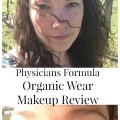







Using Memory Manager, How can you get the narrative in “tell a story” to show up in a slide show, etc.
Thanks
JEdmonson